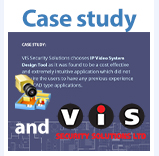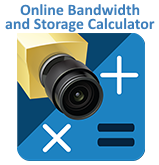Is this paid software?
Yes, but there is a free test version to test out all the features. And there is a 30-day money-back guarantee.
Is IP Video System Design Tool safe to use?
We develop this software for more than 10 years.
Our program is trusted by more than 8000 companies.
Dahua, Hanwha-Techwin, Hikvision, IDIS, Uniview, Vivotek, BOSCH and other camera manufacturers recommend our software to it’s users.
IP Video System Design Tool installer is digitally signed. Please download IP Video System Design Tool from JVSG website only and check the digital signature.
Do you support multi-sensor cameras?
We have supported multisensor/panoramic/several-lenses cameras starting from version 11. Please, download and install the latest version.
Google Maps function doesn’t work
If Google Maps doesn’t work in version 2022, please go to menu: Settings/Program Preferences/Web and check “Alternative settings for Google Maps”.
In case if you you use version 11.2 or earlier please download the latest version.
How can I create a project with several floors?
You can create projects with several floors in the program, but objects will be connected with one general layer.
As an alternative you can split floors into several projects or create floors in one project near each other.
Which file formats can be imported into IP Video System Design Tool?
You can import .PDF/.JPEG/.PNG/.BMP/.TIFF/.DWG/.DXF as a background image (AutoCad drawings – in Pro/Expert versions) and import user 3D models in OBJ and DAE file formats (Pro version and higher).
How to deal with large projects (more than 250 cameras)?
3D modeling of video surveillance systems is a resource-demanding task. Fish-eye, PTZ, and multi-sensor cameras require even more processing power. We recommend
use modern computers with a high-performance graphics card like NVidia 3080.
- lower the number of obstacles (walls, boxes, cylinders) in the project
- divide projects into smaller parts (different floors, indoor and outdoor)
- disable visibility of camera zones for some cameras
- switch off the “Walls cut zones” function
I have installed the program, but it works really slowly.
1) First of all, please, check your system configuration.
Recommended configuration:
- Intel Core i5/i7/i9 processor or compatible.
- 16 (8) GB of RAM.
- Discrete graphics card like Radeon or NVidia.
We recommend using high-performance gaming graphics cards. For large projects, it is better to use NVidia GeForce graphics cards as 980/1070/1080/1660/2060/2070/3060 etc.
- OS Windows 10, 8, 7
2) Secondly, please, try to launch the program with a discrete graphics card. Click on the program icon, select ‘Run with graphics processor’ -> ‘High-performance *** processor’.
3) Thirdly, please, check that your graphics card drivers are up to date.
For Intel graphics cards:
Please, download and install new graphics card drivers by the following steps:
1) Please go to Intel Download Center:
http://downloadcenter.intel.com/
2) Type your graphics card model name like “Intel HD Graphics ***” and click Search. You will get a list of drivers for your graphics card for different versions of Windows.
3) Download the latest drivers package and install it on your PC.
For NVIDIA:
In case you need to update your NVIDIA graphics card drivers, please, do this via NVIDIA application or download the graphics card drivers here:
https://www.nvidia.com/Download/index.aspx
P.S. If your graphics card is NVidia Quadro, these models for many years had problems with OpenGL drivers. We (and many CAD manufacturers) recommend using graphics cards like NVidia 980/1070/1080/1660/2060/2070/3060 etc. or modern Radeon cards.
For AMD/Radeon
In case you need to update your AMD graphics card drivers, please, do this via AMD application or download the graphics card drivers here:
Q: I can not activate the license key. The program says it is not valid.
A: First of all, please, check that you have entered the EXACT name and key for the purchased license.
Also, for purchased upgrades and maintenance renewal, the program needs your original license key first.
In order to activate the upgrade license key on the computer, where the program was not installed, please, do the following steps:
1) Download and install the program.
2) Activate your original license key, by opening the menu ?/About/Enter license key. Copy and paste the needed information. If the original license key is lost, you can write to support@jvsg.com to restore it.
3) Restart the program and enter your new name and upgrade the license key.
Please, check that you entered the exact Name and Key. You might have different names for original and upgrade license keys.
Q: I have installed version 10 (or higher), but the program says I can not place more than the exact number of cameras per project (the camera limit has been reached).
A: Starting from version 10 our Basic version is limited to 16 cameras per project, the Professional version – to 64 cameras, Expert version – to 256 cameras.
You can upgrade your license key to a version higher on the upgrade page.
Q: I need a certain camera model, but can not find it in the database.
A: You can add user camera models, using this guide.
Also, our team will be glad to help you with adding camera models. Please, contact us – support@jvsg.com.
Q: I have an error message: “Error: access violation …. “LastCP is ‘RF’”
A: This error may be caused by Microsoft Windows OS updates.
Please, do the following steps:
1) Uninstall the software.
2) Make sure that all antivirus and security software is temporarily disabled and there is no security software running (also Windows security system).
3) Re-download and reinstall the software. Do a right mouse click on the installer and select “Run as administrator”.
4) Launch the program using the “Run as Administrator” function (do the right mouse click on the program’s icon and select “Run as administrator”).
Q: I installed the product correctly and activated the license. The program launches, but it stays in the taskbar.
A: This issue can be linked with using the second monitor. There is a chance that the program have stored it’s coordinates on a screen that is disconected now.
Please, try these 2 solutions:
1) In the taskbar select “IP Video System Design Tool” and press “Win + Arrow Up”
2) try to delete registry settings for the program. For that, please run regedit.exe (press Window Key + R, type regedit.exe ENTER). Delete HKLM_CURRENT_USER/Software/JVSG branch. Please double-check that you delete just the JVSG branch and not others. After that, please reinstall the software.
Q: Can I install the program on another computer?
A: Personal license: 1 license allows you to install the program on your main PC and your laptop (or home PC). But you should not use both instances simultaneously.
Licenses for several users: The number of used computers should be the same as a license you purchased. The program supports a reasonable number of reinstallations connected with changing a computer/user for the Group/Division/Corporate license.
Q: How can I get the latest camera database?
A: You should have an active maintenance period for this. You can go to menu ?/About/Maintenance till.
In order to update the camera database in the program, please, click ?/Check for new versions/Synchronize.
Q: Does your program draw walls automatically based on AutoCAD files?
A: The wall can not be drawn automatically since there is no information in the DWG file on where is a wall and where is just a line in the drawing.
There is a Stamp Tool, which helps to draw walls faster.
How the Stamp tool works:
Click on a wall to select it, then select the Stamp tool and click where you want your new wall segment to end. Press ESC or the right mouse button to stop.
Q: Can the program be installed on a terminal server?
A: IP Video System Design Tool is created to be run on a PC with a hardware-accelerated graphics card to achieve better 3D graphics performance.
We can not guarantee stable operation on virtual machines, remote desktops and terminal servers.
Q: Which formats are supported for a project export?
A: You can export your project to PDF and copy your calculations, drawings and 3D mockups to MS Word, Excel or other software. We do not have export to AutoCad formats, but this feature is in the priority features list for future versions.
Q: Do you have any training?
A: The usual time to master the program is from two hours to two days. In case something is unclear, please, open our user guide (by pressing F1 in the program).
We recommend to watch our video tutorials:
Also, you can find our manual in the program’s folder (C:\Program Files\IP Video System Design Tool\doc\manual.pdf).
We will be grateful if you ask questions via email, it will help us to support you effectively.
You can also order a paid webinar from our teaching partners in United Kingdom (email: sdl@lambert-associates.co.uk) or France (email: info@justdoip.com).
Field of View and Lens Focal Length
Q: What are Bandwidth, Focal Length, Field of View and Sensor Size?
A: See our CCTV Glossary. The program has a help file.
Q: I’ve got a message “Module is damaged“.
A: Please download and install the latest version.
Please check the program’s Digital signatures (right click the .exe file in Windows Explorer/Properties/Digital Signatures) the program should be signed by the code signing certificate of Ipica Ltd , Aipika, or JVSG Team. The certificate should be valid (if not please re-download the installer).
The Internet connection should be enabled so Microsoft Windows can check the code signing certificate authority.
In case if you have Windows 7 please install one of the latest service packs (2,3,4).
In case if you have Windows XP please install XP Service pack 3.
There is a chance that a damaged EXE file is installed on your PC (in case if it was downloaded from warez or pirate websites).
Q: The license key doesn’t work.
A: License keys are generated automatically and 100% of the time license keys were correct. Please check you enter exact Name as it is written in your registration email message.
Please check if you entered your license key in the corresponding software. The serial number for “IP Video System Design Tool” version 6, 7 or 8 doesn’t work for version 9.
In this case please download the version you have purchased or purchase an upgrade.
The third possible scenario is using non-Latin or accented letters (like “Ô, “Ä”) in the registration name. In this case please contact us to resolve.
IP Video System Design Tool doesn’t use the activation process. All you need is to enter your license key and EXACT registration name as in your purchase confirmation email.
Please use Copy&Paste functions or CTRL+C, CTRL+V keyboard shortcuts to copy and paste your license key and registration name.
There is a video tutorial “How to enter license key into version 7″ on JVSG Youtube Channel.
Q: I’ve got an error message: Access violation in (OpenGL) module ‘ig75icd32.dll’
A: This error is caused by a problematic version of Intel Graphics card drivers.
List of problematic versions of Intel HD Graphics drivers: 9.17.10.3040, 9.17.10.4229, 9.18.10.3204, 9.18.10.3220, 9.18.10.3234, 9.18.10.3272, 9.18.10.3324, 10.18.10.3345, 10.18.10.3621
To fix this error, you need to update your Intel graphics card drivers.
Please download and install new graphics card drivers by using your PC drivers update procedure or by the following steps:
- Please open Intel Download Center website: http://downloadcenter.intel.com/
- Enter your graphics card model name (for example: Intel HD Graphics 4600)
- Choose your graphics card model and press “Find” button
- Choose a proper graphics driver for your Operation System.
- Install drivers.
Q: When I click on Site Plan tab I see Camera Installation Drawing instead. Site Plan doesn’t show up.
A: This is a bug in Intel OpenGL drivers version 22.20.16.4771 . Please install verison 22.20.16.4836 or newer from your PC manufacturer website or from Intel Download Center.
Q: I have a problem with mouse wheel Zoom In/Zoom Out on Windows 10. I have IP Video System Design Tool version 8
A: To fix the issue with the mouse wheel please switch off the Windows 10 “Scroll inactive windows” mouse setting.
Go to Windows10 Settings/Devices/Mouse&Touchpad/ and set Scroll inactive windows when I hover over them to Off.
See screenshot.
Q: I’ve got a message “Beta period is over“. Then program quits.
A: Please download the latest version.
Q: What graphics cards are recommended?
A: We recommend to use AMD Radeon and NVidia GeForce graphics cards. Integrated Intel Graphics cards are often quite slow. We don’t recommend NVidia Quadro cards because of bugs in drivers. Please note, it is really important to download and use the latest graphics card drivers.
- Intel(R)HD Graphics 4400 – 4600; Version 4.0.0 – Build 9.18.10.3272: Graphic card driver crashes on loading background images and on switching to DVR View(Error message “Access violation at address 160C1BB6 in module ‘ig75icd32.dll’. Write of address 00000000″). Please update Intel graphics card drivers to Build 10.18.10.3621 (or 15.36.7.64.3960) to fix the problem.
- Intel(R) HD Graphics 3000; Version:3.1.0 – drivers Build 8.15.10.2696: Minor OpenGL errors. Please use HD Graphics Family driver Build 8.15.10.2509.
- Intel HD Graphics or Intel HD Graphics Family. Please install the latest drivers from Intel Download Center (for example 8.15.10.2827). Older OpenGL drivers (like 8.15.10.2202 or 6.14.10.5394 ) do not work properly.
- Intel (R) 4 Series Express Chipset. Please install drivers version 8.15.10.2555 (version 8.15.10.1808 doesn’t work properly).
- Microsoft GDI Generic driver: this means there are no drivers installed. There is no hardware acceleration. When the program uses GDI Generic, the program tries to do reinitialization and sometimes cannot load large textures. Please install proper graphic card drivers instead of GDI Generic driver stub.
- NVidia Quardo 1400-1600. Old OpenGL drivers work too slow.
- NVidia Quadro K1000M, K2000M, K3000M, K4000M, K5000M, M3000, M2000 …. OpenGL drivers are too slow in OpenGL 1.0 Mode. NVidia driver version 4.2, 4.3 can cause some problems.
Q: Version 7 gets frozen on loading textures (Intel graphic cards).
A: That happens because of errors in Intel OpenGL drivers (e.g. version 8.15.10.1808).
To fix the problem, you need to download and install the latest Intel graphic card drivers. For example, drivers v. 8.15.10.2555 from 13.10.2011 work without any problem. You can download recent graphic card drivers from your PC manufacturer’s website or from Intel Download Center.
In case if you have 2 graphics cards (Switchable graphics: Intel + AMD Radeon or Intel + NVidia) please use your laptop manufacturer driver update procedure (for example “HP Support Assistant” software in case of HP laptops).
The easiest way to find your graphics card model is to run the DirectX Diagnostic tool:
1. Press WindowsKey + R or click Start menu, then Run.
2. In the Open box, type dxdiag , and then click OK.
3. The DirectX Diag Tool opens. On Display tab you will see the name of your graphic card.
Q: I have some performance issues on my laptop NVidia Quadro 1400/1500/1600 graphics card
A: Please install the latest NVidia drivers. All these issues with OpenGL support on NVidia Quadro 1400, 1500, 1600 were solved in the latest NVidia drivers.
We received reports that NVidia Quadro drivers version 4.2.0 for NVidia Quadro K3000M work really slow.
Q: I’ve got an error message “Entry Point Not Found“, “The procedure entry point EncodePointer could not be located in the Dynamic Link Library KERNEL32.dll” on Windows XP.
A: IP Video System Design Tool Versions 7-10 requires at least Windows XP Service Pack 3. In case if you use Windows XP SP1 or SP2 (or Windows 2003 Server), please install Microsoft Windows XP Service Pack 3 Microsoft Service Pack Center.
Q: I’ve got an error message ”It’s not possible to locate ordinal 3109 in LIBEAY32.DLL” or “The procedure entry point CRYPTO_memcmp could not be located in the dynamic link library LIBEAY32.dll“.
A: Please install OpenSSL libraries version 1.01 or higher.
Q: What is the unit of measurement of Distance, Camera Height or Object Height – is it measured in meters or in Ft.?
A: Please choose the measuring system from menu “Settings\System”. You can select Metric (meters) or Imperial(ft – US units).
Bandwidth and Disk Space Calculations
Q: How to make “Motion%”, “Recording%” and ”Image Complexity” columns appear?
A: Please right click the bandwidth calculation table, and choose Show/Hide Columns from the popup menu. Select these columns and click OK.
How to uninstall the software
To uninstall the software please follow de-installation instructions.